Projects can be created in one of two ways – from scratch, which will create a starting set of plain white images; or from a template, giving you a predefined layout to work with. SizeIM comes preloaded with a variety of templates. You can also save your own templates from a project to use as a starting point for future projects by selecting ‘Save as Template’ from the main SizeIM menu.
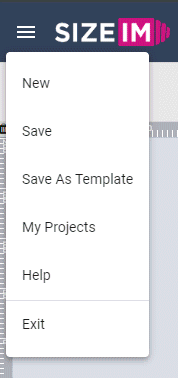
To create a blank project, select ‘Create New’ from the main SizeIM menu, and select ‘Blank Canvas’ from the template list that appears. Alternatively, from the SizeIM Dashboard, click on ‘Create New’ at the top right of your screen. You will be prompted to give your project a name, and to select a brand if you have previously set any up. If not, you can leave this dropdown at the ‘Default Brand’ option. After this, you will be prompted to add one or more profiles to your project. A project cannot be created without having at least one profile attached.
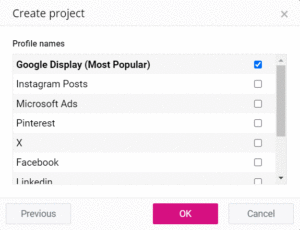
After a few seconds, SizeIM will open the canvas, enabling you to begin creating the actual layouts you will be converting into images.
