Profiles define a collection of sizes of image which will be generated by SizeIM for download. Profiles can be created and edited from within the My Profiles screen.
When creating a project, at least one profile must be associated with the project. After this, profiles can be added or removed from the project via the Output Settings panel, accessed by clicking the cog icon on the Toolbar. However, projects must always be associated with at least one profile.
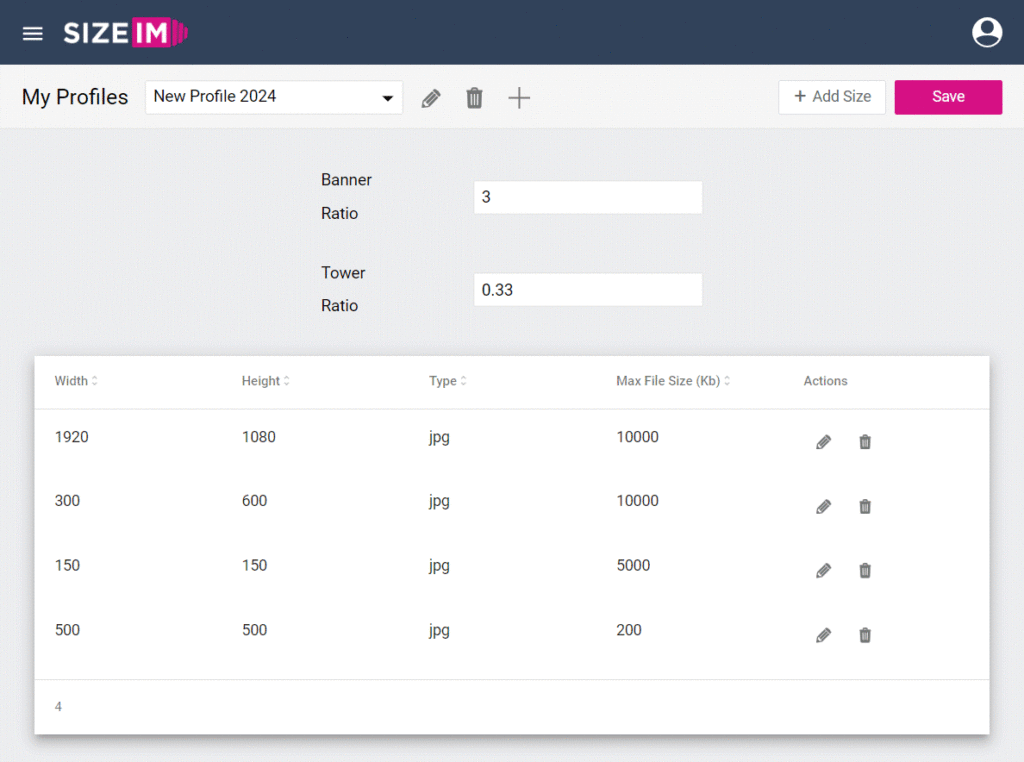
The My Profiles screen displays a list of the various formats that have been defined within the profile selected in the dropdown menu. Formats can be edited or deleted using the pencil or trash can icons to the right hand side of the list, or added using the ‘Add Size’ button.
Each profile also contains options to set default banner and tower ratios. These ratios are thresholds which are used by SizeIM to determine, for each of your individual image sizes, whether it should be treated as a banner, a tower or a square.
Sizes
When creating or editing a size within a profile, the following options must be specified:
- Width
The width, in pixels, for this image size. - Height
The height, in pixels, for this image size. - Type
The type of file to be generated for this image size. SizeIM can generate images in either jpg or png formats. - Max File Size
An upper limit, in Kilobits - Left Margin
A percentage value for the margin on the left hand side of the generated image. - Top Margin
A percentage value for the margin on the top side of the generated image. - Right Margin
A percentage value for the margin on the right hand side of the generated image. - Bottom Margin
A percentage value for the margin on the bottom side of the generated image.
