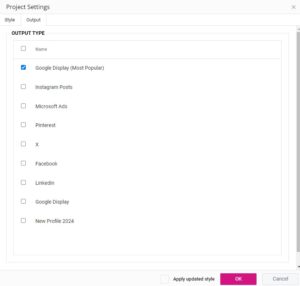The Output Settings Panel is accessed by clicking on the Cog icon in the main SizeIM toolbar, or alternatively through the ‘Manage Settings’ item on the dropdown menu under the Generate button.
The Output Settings Panel allows you to choose which Profiles are associated with your project. Changes to the Output will not be reflected in your project until you click the Generate button on the main SizeIM toolbar.